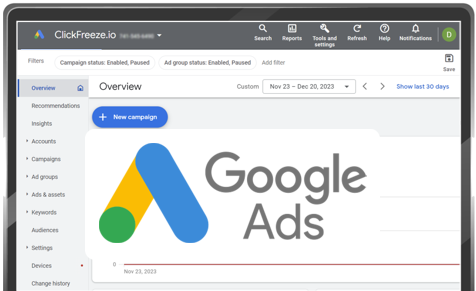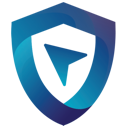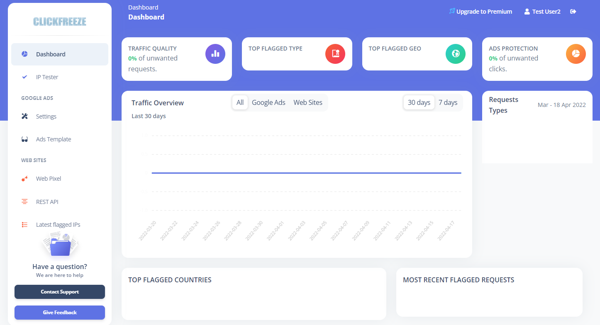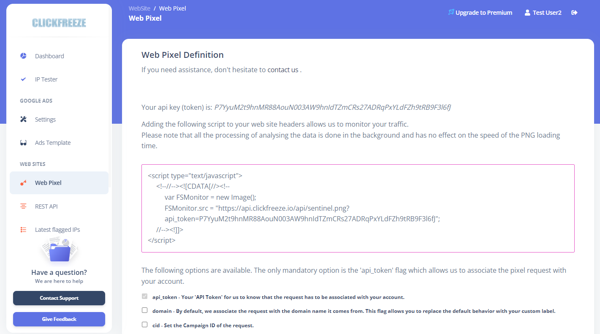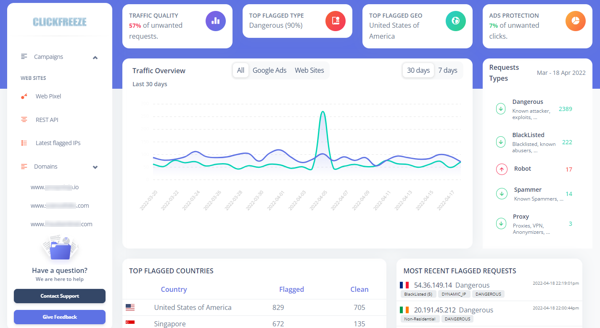Quick Start - Installing ClickFreeze Tracking Pixel on Your Websites.
After login for the first time, you will find an empty dashboard screen, which is fine, since no data has been collected yet.
The first and simplest way to gather data, is by adding our JavaScript tracking pixel to the headers of your websites.
To get the pixel script click on the left side bar on "Web Pixel".
Just copy the code in the box and add it to your website headers. If you are using Google Tag Manager, the script will work fine there as well.
After a few minutes you should start seeing the monitored traffic on the dashboard. If you have multiple domains you will see them as list under the domain section.
Next: Setting up the tracking URL on your Google Ads Account.
Please do not hesitate to contact us if you need any help.
Block harmful traffic and improve your ads performance.
Block harmful traffic and improve your ads performance.
Setup your ClickFreeze account in minutes, ensuring your campaigns are safe, monitored, and protected.