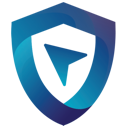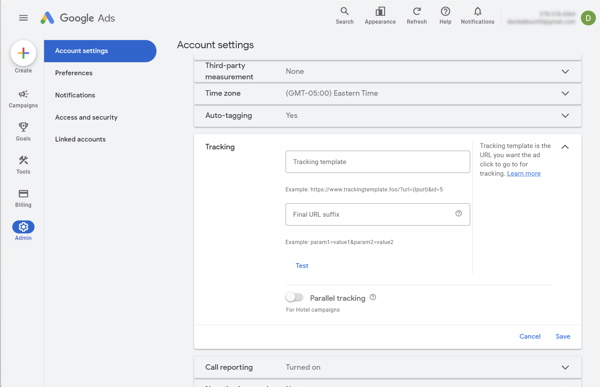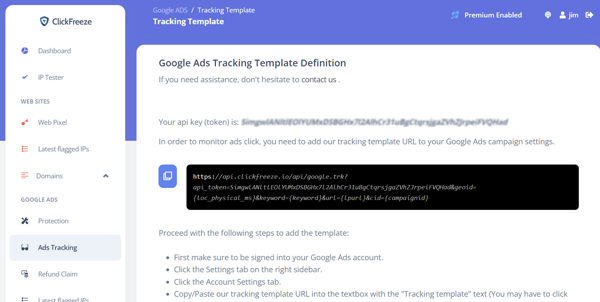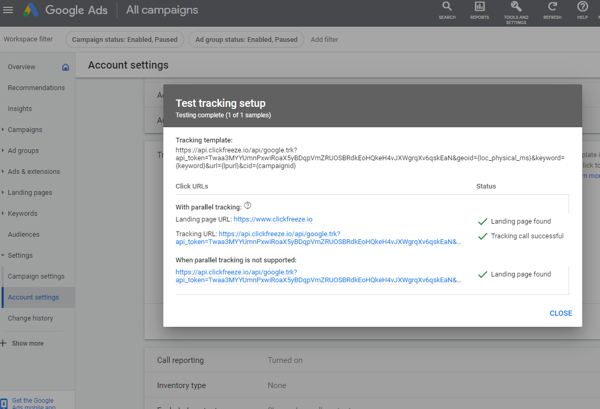Setting up the tracking URL on your Google Ads Account
In order to monitor your Google Ads Account, you need to set our URL to the tracking template URL settings of your account.
After login into your Google Ads Account, in the "Admin" section, click the "Account Settings" option.
First, make sure auto-tagging is set to yes.
On the ClickFreeze interface, in the "Ads Tracking" section, click the icon to copy the tracking URL to your clipboard.
Paste the previously copied URL into the Google Ads "Tracking Template" setting.
It is always good to click the test button to make sure everything is installed correctly.
After a few minutes, and since you pressed the "Test" button, you should see data on our dashboard.
Block harmful traffic and improve your ads performance.
Block harmful traffic and improve your ads performance.
Setup your ClickFreeze account in minutes, ensuring your campaigns are safe, monitored, and protected.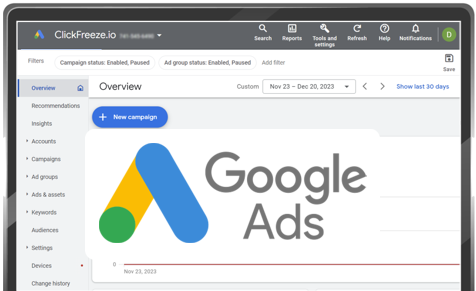
Having trouble? Contact our support team.